You'll want to see what your stream looks like in the real world. Facebook has made it easy to create a page where you can test your stream and make sure everything is working the way it should.
First open Facebook
Click the drop down tab at the top-right of the page
Click "Manage Pages"
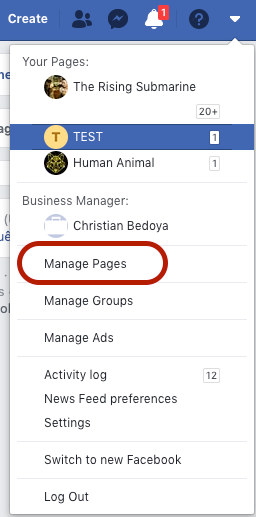
4. Click "Create Page"

5. Name the page "Test Page" or whatever you would like.
6. In settings, edit "Page visibility" to unpublished.

You now have a testing page to stream from Socialive to Facebook.
7. To finish, connect that page in Socialive

You can now test your broadcast.
Keywords: facebook test, test stream, live test, unpublish, facebook settings, create page
Still looking for an answer?
Contact the Socialive Support team via our Live Chat or via email at support@socialive.us
